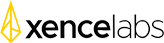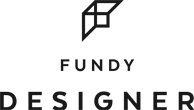Current Time in Tampa, FL (Summit Headquarters)

MAY 2 - 6, 2022
The Photoshop Virtual Summit 4
An amazing 5 days of FREE practical training from leading Photoshop experts
The Summit has ended
30+ HOURS OF PRACTICAL, REAL-WORLD PHOTOSHOP TRAINING - MAY 2 - 6, 2022
20 Experts Teaching 40 Photoshop Classes Over 5 Days
In April of 2020 we held the first-ever Photoshop Virtual Summit, followed by two more Summits in 2021. Each event received rave reviews and tons of "please keep doing these Summits" emails. Now I'm so pleased to announce the Photoshop Virtual Summit 4!.
Once again I’ve been able to put together an incredible team made up of 20 of the world’s best and most experienced Photoshop teachers for this one-of-a-kind event. Your instructors for this online conference include best-selling authors, Adobe MAX Masters, Adobe Certified Instructors, and members of the Photoshop Hall of Fame.
You'll learn from experts such as Julieanne Kost, Matt Kloskowski, Jesús Ramirez, Corey Barker, Aaron Nace, Ben Willmore, Kristina Sherk, Sebastian Michaels, Blake Rudis, Lisa Carney, Colin Smith and many others. You can see the full list of instructors (and their classes) below.
Every single training session is designed to take your Photoshop knowledge and skill to the next level - regardless of whether you're just starting out, or have years of experience.
I've asked the instructors to focus on practical, real-world training that you can put into practice right away. There are 40 classes spread out over 5 days, and you can attend for free! (To get your Free Pass click the button below)
I hope you join us for this amazing learning experience!
Dave Cross
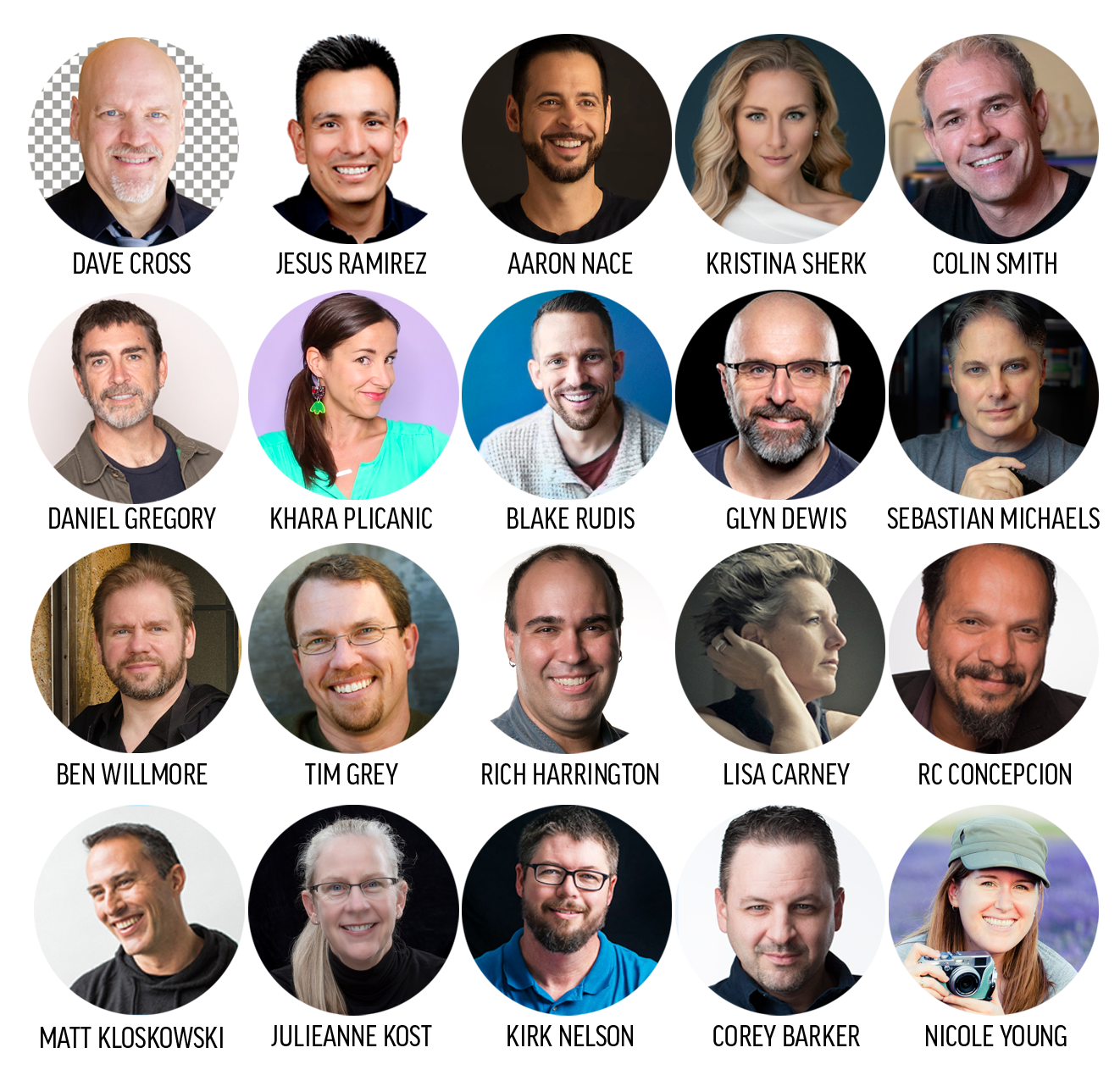
Our Instructor Team
Hear the Instructors describe their classes [click here]

Aaron Nace
Aaron Nace is the Founder and CEO of PHLEARN, an online based learning platform specializing in Photoshop and photography. With millions of subscribers on YouTube, PHLEARN has become a go-to source for Photoshop education online. In addition to teaching online, he taught as adjunct professor at Columbia College in Chicago. Aaron also works as a retoucher, photographer and consultant, his clients include Sony Ericsson, GrubHub, Ben & Jerry’s, The Home Mag, CreativeLive, & Adobe.
Originally from Kauai Hawaii, Aaron now lives between Mexico and the USA with his partner and their field spaniel Koa.
Aaron will be teaching...
Creating and Using Brushes
Learn how to improve selections and cut-outs with custom brushes, as well as create stunning effects to bring your art to life!
Making Challenging Selections
Photoshop now uses Artificial Intelligence for selecting subjects and cutting them out of their background - but what do you do when these automatic tools fail? Learn how to make advanced selections and layer masks to cut out your subject perfectly every time!

Ben Willmore
Ben Willmore’s passion for photography has taken him to all 50 states in the USA and all seven continents around the world. He is an world-renowned digital imaging expert who authored his first book on the topic over 20 years ago and has since taught well over 100,000 people in person and countless more online and in video form.
Ben will be teaching...
Luminosity Masking 3.0
Masks that are based on the brightness of an image are often referred to as Luminosity Masks and are commonly used to enhance landscape images. This traditionally involves an archaic process of techniques that involve the creation of a multitude of alpha channels. In this session, you'll learn to graduate to next-level thinking that uses a single channel and a Curves adjustment that is much more versatile and powerful than previous methods.
You will learn:
How to replace the standard process of creating multiple alpha channels by replacing them with a single Curves adjustment.
Learn to reproduce the same results as traditional actions and then go well beyond to gain true control over the process of isolating a brightness range in your image.
Increase the control and precision of your adjustment over what was possible in the past.
Transform Shadow into Light
If you've ever had your subject in the shade while also attempting to retain detail in sunlit areas, then you've experienced dull-looking subjects. This session will show you how to make those shady areas pop and transform them so they are just as bright and exciting as the sunny areas in your scene. In the process, you'll learn a boat-load of tips related to creating selections and applying adjustments.
Learn to isolate the shady areas of a scene so you can target them for adjustment.
Discover the most effective adjustments for brightening and adding contrast to dull areas.
See how to make natural-looking transitions when applying radical adjustments.

Blake Rudis
Blake Rudis is USAF Combat Veteran and a classically trained artist who started as a painter. Blake transitioned into printmaking and sculpture where he received his BFA in Fine art from the University of Delaware. His passion for art shifted when he finally decided to double down on his love for the American landscape. In 2006 Blake took up photography, but he incorporates his knowledge of aesthetics and color theory in his courses and is known for his acclaimed Photoshop® workflow.
Blake is a self-published author and has worked as an independent photo educator for many software companies. Some of his partnerships include Topaz Labs, Plotagraph Pro, and ON1. Throughout his teaching efforts on his site, f.64 Academy, Blake has helped thousands of photographers excel in their post-processing endeavors.
Blake will be teaching...
Developing a SMART Workflow!
Workflow efficiency, that's photo nerd speak for "doing things in the correct order at the correct time". I am all about workflow and more importantly, I'm all about ensuring I am not wasting time while I edit my photos. With all the programs and plugins out there, your workflow can get convoluted VERY quickly. Let's declutter your workflow and dissect what a GOOD workflow looks like. We will dive into the Ecosystem of Photoshop: Bridge, Adobe Camera Raw, and Photoshop. We will look at how all of them are connected and even discuss the difference between ACR as a filter and ACR the program. By the end of the class, you will be well versed in a solid workflow that you can adopt for your postproduction efforts.
RAW Masking Explained!
The Masking features added to Adobe Camera Raw that came with Photoshop 2022 are incredible! They have unlocked a streamlined way to work with our brushes and adjustment tools. However, the new masks can be both intimidating and difficult to work with. In this session we will discuss several ways to use the new masks in your workflow and even tackle the “Math Masks”. By the time this session has concluded you will know everything you need to know about masking in ACR.
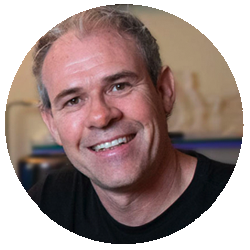
Colin Smith
Colin Smith is a Los Angeles based digital artist, photographer and trainer. He is founder of one of the worlds most popular websites for creators, PhotoshopCAFE.com which has received over 50 million visitors.
As an Award winning digital artist, Colin has 3 guru awards under his belt. His work has been featured in most of the industry magazines as well as Time Magazine and the New York Times. His client list includes, Toyo Tires, Microsoft, Saatchi and Saatchi and Rock and Roll Hall of Famer, David Lee Roth.
As a leading trainer, Colin has written 20 books, and too many video courses to count. His training clients include Adobe, Apple, Disney and Edison International. He is a regular speaker at major conferences, including Adobe Max, PPE, WPPI, Photoshop World, Creative Pro and Imaging USA
When he isn’t at his computer, Colin can be found pursuing his passion of travel and capturing beauty with this drone and camera.
Colin will be teaching...
Power tips to Save Time in Photoshop
There are so many tasks that people do the long hard way, when Photoshop can automate and speed up these tasks. Discover how you can get more work done, much faster.
How to automate many tasks you have been doing manually.
How to use shortcuts to get things done faster
How to batch process actions
How to use Photoshop's built-in scripts
Sky Replacement Masterclass
You are probably aware by now that Photoshop can automatically replace a sky. But what to do when it doesn't work the way you want: maybe the edge looks weird, the color doesn't match or you want to add reflections in water. This session will strip down the sky replacement and teach you every part of it, so you can get the perfect sky replacement every time.
Break down all the setting and layer that sky replacement creates
How to refine the mask after you have applied sky replacement
How to use your own skies
How to add reflections to water

Corey Barker
Corey is an award-winning designer and Photoshop instructor has been using Photoshop since version 2.0. He attended the Ringling College of Art & Design where he earned a BFA in Illustration. Best known as one of the Photoshop guys on the popular podcast Photoshop TV and a regular contributor to Photoshop User magazine where he writes the popular Down & Dirty Tricks column. He was also the author of the best-selling books The Down & Dirty Tricks for Designers Vol 1&2 and How to Create Badass Effects in Photoshop. In 2015, Corey was inducted into the Photoshop Hall of Fame for his contributions to the education of Photoshop and founded his training site MasterFXTraining.com in 2016.
Corey will be teaching...
Wonderful World of Masking: A Crash Course
Masking comes in various forms in Photoshop, but once you have the basics of how they work you can do so much more with them. This session is essentially a crash course in masking. Starting with the basics of how masks work in Photoshop, we will explore how we can utilize them in our creative process and learn other creative ways to generate and implement custom masking effects.
• How masking works in Photoshop
• Layer Masks: Reveal or Hide
• When to use Vector or Pixel Masking
• Channels and Alpha Masks
• Some useful tricks
Working with Filters
I still think all these years later that filters are a truly underrated feature in Photoshop. Other than the occasional blur filter or sharpen, do you use filters a lot in Photoshop? What if you could use them a little differently? In this session we will explore how by combining filters in various ways, you can create effects you never even thought you could.
• How to look at filters
• Combing effects to create new ones
• Smart filters and blending effects
• Neural Filter and the future...

Daniel Gregory
Daniel J Gregory is a photographer, mentor, and photo educator based just outside the town of Langley on Whidbey Island, Wa. He is a member of the core faculty at the Photographic Center Northwest in Seattle, Wa, where he teaches on a variety of photographic subjects including fine art printing, color concepts and theory, portfolio creation, Photoshop, Lightroom, and a variety of analog photography courses.
He has also taught courses for CreativeLive, KelbyOne, and has been a featured instructor at both regional and national conferences. Daniel is also the host of the Perceptive Photographer podcast that focuses on the creative aspect and internal struggles photographers face creating meaningful work.
Daniel will be teaching...
The Art of Sharpening
Bad sharpening is often one of the classic signs of digital processing. The strange halos, crunch textures and lost details all impact how we appreciate images. In this class we will focus on the nature of sharpening (and blurring) techniques to edit images so that they showcase the best of the image and avoid the distractions. We will start off at the beginning looking at the basics of what sharpening is and how to apply it your images. We will examine a number of techniques for sharpening and discuss why you might want to use one over another. Finally we will include some techniques for blurring parts of an image as part of the sharpening process. By the time we are done, you should be able to successfully tackle the sharpening of your images for the best impact possible.
You will learn what sharpening is
You will learn how to judge appropriate levels of sharpening
You will learn a variety of techniques to sharpen an image and how to blend and apply them together for maximum effect
You will learn how blurring parts of an image will help the perception of sharpening in the image.
Riding the Rainbow: Introduction to color correction
One of the great challenges in editing an image is getting the color correct. As advanced as cameras and scanners identifying color, the colors they produce aren't always correct or what we want. When editing, getting control of the color and making an image color correct is a foundational part of the editing process. Color-correction can be one of the most challenging parts of the editing process. In this class, we will focus on what it means to color correct an image, the basics of color theory, and finally, the techniques and tools in Photoshop and Camera RAW to color correct your images so that you can have complete control of the color in your workflow.
You will learn what it means to make a color correct image
You will learn the basics of color editing theory in PS and LR
You will learn a variety of approaches to editing and color correcting images in both Camera RAW and Photoshop
You will learn when to approach color correction in your workflow to maximize the impact
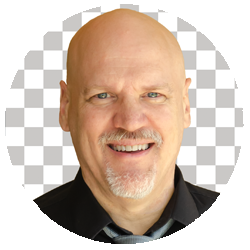
Dave Cross
For over 30 years Dave Cross has been helping photographers and creative professionals get the most out of their Adobe software. He has a Bachelor of Education, is an Adobe Certified Instructor and is a Certified Technical Trainer. Dave has taught for Adobe, at Photoshop World, WPPI, ShutterFest, Adobe MAX, Imaging USA and at numerous corporate locations. In 2009 Dave was inducted into the Photoshop Hall of Fame, and in 2016, 2017 and 2019 was named an Adobe MAX Master Instructor. He offers online training at learningphotoshop.cc and runs the Photoshop Virtual Summit.
Dave will be teaching...
Think Like Photoshop
One of the keys to success with Photoshop is to stop trying to get Photoshop to think like us, and instead think like Photoshop. For example, people often say "how do I remove something from a photo?" when in reality Photoshop can't "remove" something, but instead can help you cover up something so it looks like it was never there. There are lots of other examples of how understanding the best approach in Photoshop is in large part tied to thinking like Photoshop.
Shortcut City (Stop Working So Hard)
When it comes to working efficiently in Photoshop, it's hard to beat the time savings that are built in to your keyboard. Yes, keyboard shortcuts! There are something like 160 keyboard shortcuts built in to Photoshop, but we're not going to cover them all. Instead, I will share some strategies for implementing shortcuts into your workflow (slowly but surely), highlight some of the most important shortcuts and discuss the advantages of making your own shortcuts.
You will learn:
How to start with single letter shortcuts
Hidden shortcuts that are hard to live without
How to re-allocate shortcuts to your most-used functions
Other keyboard modifiers that are gamne-changers

Glyn Dewis
Glyn Dewis is a Photographer, Educator, Speaker and Best Selling Author based in Devon, UK. A Photoshop World Dream Team Instructor, KelbyOne Instructor, Sony Alpha Creator , Westcott Top Pro and in 2017 Glyn was awarded Adobe Max Master following his presentations in Las Vegas of that year. Glyn regularly presents at events around the world covering all aspects of Photography and Post Production.
Founder of the 39-45 World War 2 Veterans Portraits Project, Glyn is also Ambassador of The Veterans Charity: an immediate needs charity for veterans who face hardship and distress.
See his work at www.glyndewis.com , on his YouTube channel at www.youtube.com/glyndewis and @glyndewis on social media platforms.
Glyn will be teaching...
Fast Fixes in Photoshop
Join Glyn Dewis for this Photoshop for Landscape Photographers session as he goes through tips and techniques covering the most commonly encountered retouching tasks including Quick Fixes, to seamlessly blending multiple images for perfect exposure, sharpness and composition, to enhancing light to help guide the viewer through the scene. You will learn:
How to seamlessly blend images together for the perfect exposure throughout the image
How to Focus Stack for tack sharp images throughout
How to Fix Perspective
Quick Fixes that couldn't be done during the shoot
One Light?...No Problem! Layers Masks and Blend Modes to the Rescue
In this session, Glyn will show how a simple use of Filters, Layer Masks and Blend Modes can take the stress out of photo shoots. Whether it's because of the lack of kit, lack of space OR maybe the conditions making a photo shoot more challenging, Glyn will show how by using just one light and then seamlessly blending images together we can then use Photoshop to create images that ordinarily would have required much more kit on location. Who would have thought Photoshop could also save you money as well as make it! You'll learn:
How (and why) to seamlessly merge Multiple Images
How to Turbo Charge your workflow with Blend Mode
How to achieve Perfect Light and Exposure using Layer Masks

Jesús Ramirez
Jesús is best known as the founder of the Photoshop Training Channel, one of the most popular Photoshop YouTube channels in the world with over a million subscribers. Jesús has been a speaker at many industry-related events worldwide. Most notably Adobe MAX, Adobe MAKE IT, Adobe SUMMIT, CreativeLive, CreativePro, Photoshop World, Pluralsight LIVE, and Talent Land.
Jesús will be teaching...
Essential Techniques for Realistic Composites
Composites are more than just merging images together. To make a great composite, you need to consider light sources, shadows, color, and perspective. In this information-packed session, Jesus Ramirez, the expert instructor from the popular Photoshop Training Channel (PTC) on YouTube, will show you how to make your composites look more realistic by taking advantage of little-known, yet powerful Photoshop masking and compositing techniques. We'll focus on:
• Use familiar Photoshop tools in unconventional ways
• Add life to composites by adjusting color
• Efficiently make selections and masks
• Place an image's subject onto a new background
Photoshop Techniques That Advanced Users Never Learned
Join Jesus Ramirez, the expert instructor from the very popular Photoshop Training Channel (PTC) on YouTube, as he teaches you advanced Photoshop techniques you probably never knew existed. In this information-packed session, you’ll discover everything from essential shortcuts to hidden features that will help you create your best work. Even if you’re an advanced Photoshop user, this session is guaranteed to give you at least one “Wow, I didn’t know Photoshop could do that!” moment.
• Create advanced masks with Blend If
• Use filters in creative ways to create stunning effects
• Create Photoshop scripts to set up documents or combine images

Julieanne Kost
Named one of Fast Company’s “100 Most Creative People in Business,” Julieanne Kost is the Digital Imaging Evangelist Director at Adobe, responsible for fostering relationships with customers through meaningful and inspirational Photoshop and Lightroom instruction. As a highly sought-after speaker for the industry-standard Digital Imaging franchise, she devises and presents motivating and educational training sessions, sharing original techniques and tutorials worldwide — via live events, Adobe.com, and her blog (jkost.com/blog). She is also the author of “Passenger Seat—Creating a Photographic Project from Conception Through Execution” and “Window Seat — The Art of Digital Photography and Creative Thinking”, an accomplished photographer and fine artist, and creator and host of the popular Photoshop Essential Training Basics/Design/Photography, Lightroom & Photoshop Workflows, Photoshop Automation Techniques, and the Art of Photoshop Compositing courses for LinkedIn Learning | Lynda.com.
Kost is well-known for her unique approach to instruction, infusing practical tips and tricks with an equal amount of humor and creativity that keeps audiences entertained and engaged. She often serves as a guest lecturer at distinguished photography schools and leading educational institutions around the world. She has created and published more than a thousand instructional videos for Adobe Photoshop and Lightroom. For her outstanding service and contributions to the photographic industry, she received the Chuck Westfall Technical Education award from the Lucie Foundation, the Gerhard Bakker and Warren Motts International Service awards from the Professional Photographers of America, and was granted the title of Honorary Educational Associate as well as received the International Award for her significant contributions to Professional Photography as an Art and a Science from the American Society of Photographers, and was inducted to the Photoshop Hall of Fame by the National Association of Photoshop Professionals.
Julieanne will be teaching...
Advanced Tips, Tricks, and Shortcuts to Automate Your Workflow and Increase Your Productivity in Photoshop
In this fast-paced, information-packed session, Adobe Digital Imaging Evangelist Julieanne Kost will provide you with the tools you need to maximize your productivity and avoid timely repetitive tasks. During this session, every aspect of Photoshop’s Actions palette will be unveiled, little-known secrets revealed, and the automate features including batch processing, droplets and variables brought to light. Julieanne’s class is certain to increase, strengthen, and reinforce your Photoshop skills to help you become more efficient and reach your creative vision faster than ever before.
A partial list of topics Julieanne will cover include:
• Creating, editing, and eliminating repetitive tasks using Actions
• Streamlining your workflow using batch processing and Droplets
• Automating data driven graphics using Variables
25 Tips, Tricks, and Techniques for Working with Layers in Photoshop
In this fast-paced, information-packed session, Adobe Digital Imaging Evangelist Julieanne Kost will showcase her favorite tips, tricks and techniques to enhance the way you work with layers. Julieanne will reveal little- known shortcuts and hidden gems covering everything from fundamental features of the Layers panel to advanced techniques for blending and controlling the interactions between layers. From novice to advanced, if you’re looking for serious insights and solid skills you can put to use immediately, then this is a class you can’t afford to miss!
A partial list of topics Julieanne will cover include:
• Essential tips for customizing and working with the Layers panel
• Masking, grouping, linking and clipping mask techniques
• Find, filter, select, and isolate layer shortcuts
• Layer Comps, Effects, Fill and Adjustment layer tips

Khara Plicanic
A camera slinging design geek and Photoshop nerd, Khara’s a natural born teacher who’s been sharing inspiration & know-how with fellow creatives for more than 15 years—delighting learners around the world on platforms including CreativeLive, Adobe Max, and Brit+Co. When she’s not making futile attempts at reclaiming hard drive space or searching the sofa cushions for a runaway Wacom pen, Khara can be found plotting her next craft project, catching up with her favorite latenight hosts, or trying to remember where she left her phone. Find her at KharaPlicanic.com
Khara will be teaching...
Photoshop Kitchen: Cooking Up a Masterpiece
A skilled chef doesn’t rely on a recipe to whip up something special. Instead, it’s a solid understanding of a few basics that can empower a motivated saucier to cook up their wildest dreams, often through trial and error. The same can be true of Photoshop. Basic skills are honed over time and sometimes the best way to master them is just by messing around. By experimenting (even if you have to break a few eggs along the way). But where do you start? What do you use for source material? How do you know where you’re going? Join Khara and follow along as she walks you through the process of creating a stylized image collage from concept to final composition. You’ll see first hand how Photoshop basics like working with layers, blending modes, and masks come together to create a pretty sweet treat.
- how to work with layers, blend modes, and masks
- where to find inspiring (and free) source materials you can legally use
- how to deal when things “don’t work”
- the ability to “see” possibility
Texture Tell All
Texture is the magical pixie dust of Photoshop, adding realism, richness or depth to your creations. Whether you sprinkle in just a pinch or lay it on thick, knowing how to add, blend, and manipulate texture in Photoshop is a must-have skill. Join Khara to learn the basics of incorporating texture into your creations and follow along as she takes you behind the scenes with ideas for creating your own.
- add, blend, and manipulate texture
- take advantage of existing and free texture sources
- customize textures as needed
- create your own textures

Kirk Nelson
Friendly Neighborhood Graphics Geek! 20+ years experience as a professional graphic designer. Published more then 400 times in various industry magazines including KelbyOne's Photoshop User.
Kirk will be teaching...
Crafting Cartoon Caricatures with the new Neural Filters
Photoshop's new Neural Filters have untapped potential for crafting digital art in a variety of ways. In this class we abuse some of that functionality to create a caricature that looks like something from a graphic novel. Starting with the photography, to the exaggerating of the facial features with the Smart Portrait and Liquify Features. Then crafting an illustrated effect with the Style Transfer features paired with other filters. All to give portraits a new, unique, fun spin. You'll see:
How to plan for a successful caricature, choose the right photos to use, and prepare the image for the process.
How to use the Liquify and Smart Portrait features to exaggerate facial features.
How to use the Style Transfer Neural Filters to craft an illustrated look for the caricature
Energy Light Stream Effects
Shooting practical effects to use in digital projects is some of the most fun you can have with digital effects. Another entry in my series of Practical Effects for Digital Art. This one involves light painting with glow sticks to create fun swirling, glowing energy patterns. You will learn:
How to Create the Effect
How to Photograph the Effect
How to Composite the Effect

Kristina Sherk
For the past 13 years, Kristina Sherk has been a retoucher and Photoshop educator based out of Washington, D.C. She loves “translating Photoshop” for photographers and subsequently, has spoken at CreativeLive, Photoshop World, KelbyOne, Adobe, Canon, LinkedIn Learning, ImagingUSA, and WPPI. She’s also a contributing author for educational publications like Shutter Magazine, Photoshop User Magazine, and Lightroom Magazine.
Kristina will be teaching...
Concept to Completion - Tips for Creating Unique Kids Composites
The word 'composite' shouldn't scare you. Join photographer and retoucher Kristina Sherk as she shares her top tips and techniques to improve your portraits using compositing. From initial concept all the way through execution, Kristina leaves no stone un-turned. Take your photos out of reality and into a whole new universe. The skills in this class will easily elevate your photography out of this world! You will learn:
Key rules for creating realistic composites.
Proper planning for the image.
Key Photoshop techniques useful for blending images and elements.
Correcting Common Photography Mistakes Using Photoshop
Every time Photoshop comes out with an update, it gets smarter and smarter. Are YOU taking advantage of all the time saving tricks that have been added into Photoshop thanks to AI? In this course, Kristina will show you all features and tools in Photoshop that have been 'smartened' using AI technology. This course is guaranteed to speed up your retouching time and cannot be missed! We'll cover:
- how to utilize AI technology to speed up your retouching
- all the hidden settings that allow your favorite tools to perform infinitely faster and with better results.
- how neural filters can improve your workflow and retouching.

Lisa Carney
Lisa Carney is a high end retoucher who has spent over two decades working with major movie studios, networks and advertisers.
Lisa will be teaching...
Retouching Under Pressure
Although we'd love the luxury of taking as much time as we need when retouching an image, often we can't because of strict deadlines. In this session Lisa will share strategies and techniques for retouching when the pressure is on.
Deconstructing Retouching Projects
In this session Lisa will analyze some past retouching projects, sharing her strategies, techniques and the challenges she had to overcome.

Matt Kloskowski
Matt is the founder of Matt Kloskowski Photography and Training. He specializes in outdoor, landscape, and nature photography along with editing with Photoshop, Lightroom, and ON1 apps. Matt was inducted into the Photoshop Hall of Fame in 2014 and is the best-selling author of over 20 books. Matt loves to educate others and spends much of his time teaching seminars around the world.
Matt will be teaching...
Photoshop for Lightroom Users
If you’re a Lightroom user you may be wondering why you’d need Photoshop. In this class we’ll cover the top reasons why Lightroom users need to jump over to Photoshop. Things like compositing, sky replacement, selections, and even some tools that Lightroom has but Photoshop is better at. You’ll learn about the settings and workflow to make the process seamless, and you’ll know exactly when it’s time to make that jump.
10 Things I Wish I Knew When I Started with Photoshop
We all have things we would change if we could go back in time. Well, this class is perfect if you’re learning Photoshop because you can benefit from my missteps over the years. We’ll cut through all of the features in Photoshop, and I’ll help you focus your energy on the things that will really make a difference for your photo editing. Plus, you’ll learn some features to consider overlooking, so you don’t get caught up spending time on them.

Nicole Young
Nicole S. Young is a professional photographer and educator based in Oregon. She photographs a wide variety of genres but is best know for her work with food photography. In 2009 she published her first book with Peachpit Press, and since then has gone on to create a total of 20 books and several video training courses. Nicole currently creates training products and other resources for photographers through her online store, the Nicolesy Store. You can find more about Nicole and her photograph at nicolesy.com
Nicole will be teaching...
Photoshop for Beginners
Are you new to Photoshop, or need a crash course in some of the basics? This session will help you get reacquainted with the workspace, layers, masking, adjustments, and common tools.
– Learn how to open files into Photoshop
– Understand the Photoshop workspace
– Learn how to work with layers and basic masking
– Learn how to add adjustment layers
– Get to know some of the most common tools
– How to save files (PSD and JPEG)
The Power of Smart Objects
Smart Objects are a powerful tool in Photoshop. Whether you wish to edit nondestructively with plugins, quickly swap out a photo in an existing template, or transform a photograph without affecting the pixels, this session will give you the skills you need to get started using Smart Objects in your own workflow.
– Learn what Smart Objects are and how you can use them in your workflow
– Learn how to create and replace Smart Objects in the Layers panel
– Discover how they can be used with print templates, plugins, scaling objects, and more
– Understand some of the limitations of Smart Objects

RC Concepcion
RC is an award winning photographer, podcast host, educator, and the author of 10 best selling books on Photography, Photoshop, Lightroom, and HDR. He is the Digital Post Production Specialist and Adjunct Professor at the Newhouse School for Visual Communications at Syracuse University.
As an Adobe Certified Instructor in Photoshop, Illustrator, and Lightroom, RC has over 20 years experience creating content in creative, I.T. and E-Commerce industries and spends his days developing creative content for corporate clients, educational institutions, and students looking to take their creative vision further.
As a Photoshop and Lightroom expert, RC also worked with Adobe to write the Adobe Certified Expert exam for Photoshop CS6, Lightroom 4, and Lightroom 5. He has also written the official training workbook for Adobe: The Adobe Classroom in a Book for Photoshop & Lightroom and Lightroom Classic 2019 Release.
RC is a highly sought after public speaker, presenting to corporations and creative students at seminars and workshops around the world and has worked with clients such as Intel, Dell, Epson, Nikon, Canon, Samsung, Nokia, Sandisk, Western Digital, G-Technology, Google, Creative Live and PricewaterhouseCoopers, Guidehouse, among many others.
RC will be teaching...
AI Selections and Masking
How to leverage Photoshop's new Artificial Intelligence selection engine to make masking easier. This project-based class will take you through the process of making simple projects with built-in mask elements.
How to use AI selections in Photoshop 2022 Effectively
How to combine selections to get precise details on an image.
How to use masks to create photographic composites.
Fixing Common Photographic Problems
From running out of background on a studio shoot, to needing to fix red eye. Skin retouching to simple compositing - this class is designed to give you quick and easy tips for fixing those common photography problems that get in the way of your creative work. Leveraging Photoshop's smart tools and some solid techniques, the goal here is to give you as many tips as possible to get you off the computer and back to shooting.

Rich Harrington
RC is an award winning photographer, podcast host, educator, and the author of 10 best selling books on Photography, Photoshop, Lightroom, and HDR. He is the Digital Post Production Specialist and Adjunct Professor at the Newhouse School for Visual Communications at Syracuse University.
As an Adobe Certified Instructor in Photoshop, Illustrator, and Lightroom, RC has over 20 years experience creating content in creative, I.T. and E-Commerce industries and spends his days developing creative content for corporate clients, educational institutions, and students looking to take their creative vision further.
As a Photoshop and Lightroom expert, RC also worked with Adobe to write the Adobe Certified Expert exam for Photoshop CS6, Lightroom 4, and Lightroom 5. He has also written the official training workbook for Adobe: The Adobe Classroom in a Book for Photoshop & Lightroom and Lightroom Classic 2019 Release.
RC is a highly sought after public speaker, presenting to corporations and creative students at seminars and workshops around the world and has worked with clients such as Intel, Dell, Epson, Nikon, Canon, Samsung, Nokia, Sandisk, Western Digital, G-Technology, Google, Creative Live and PricewaterhouseCoopers, Guidehouse, among many others.
Rich will be teaching...
Technically Perfect: Take control of lens distortion and perspective issues
This session will change your photography forever. Once you learn to spot lens and geometry issues, you’ll see flaws in photos that are often missed. But don’t worry, we won’t just give you the red pill and leave you powerless. You’ll gain complete control over lens distortion and geometry. You’ll learn how to use multiple built-in tools in Camera Raw to process lens issues like optical distortion and vignetting. You’ll also learn about the mysterious Adaptive Wide Angle filter to transform your wide-angle shots precisely. You’ll gain new control over the Upright command to compensate for unwanted angles or rotation in a photo. You will learn:
How to see distortion problems caused by lenses and how to repair them
How to build custom lens profiles for your own gear and even vintage lenses
How to remove color casts and impurities caused by optical distortion like chromatic aberration
How to transform a photo for clean lines and precision
Where to access secret tools in Photoshop for advanced precision working with landscape and architectural photos.
Get the most from an iPhone with Apple ProRAW and Photoshop
Recent iPhones have really upped their photography game. Improved lenses and sensors have made these very capable cameras that just happen to fit into your pocket. But with the addition of Photoshop, these images can really shine. This session will teach you how to change your iPhone’s settings to capture the highest quality images and use raw files natively. You’ll also learn how to transfer those images to Photoshop, remove lens distortion, and preserve the expanded dynamic range color mapping. We’ll even explore hidden data that’s embedded into your files.You'll learn:
How to set up your iPhone to capture the best image possible by changing key settings
When to use third-party raw apps on your phone for more control
How to seamlessly transfer and open raw files in Photoshop and preserve color and depth information
How to control lens distortion and even access the depth mapping for control over focus in Photoshop.
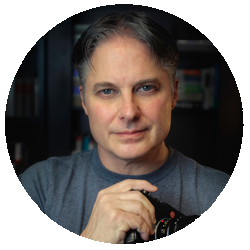
Sebastian Michaels
With over 30,000 students in 93 countries around the world, Sebastian Michaels has established not only some of the most celebrated Photoshop courses of all time, but also launched an elite group of artists producing much of the most exciting digital art today.
Sebastian will be teaching...
Found Object Artistry
One of the hallmarks of a true artist is the ability to create art anywhere, out of pretty much anything. Training yourself to do this can be immensely rewarding. Imagine being able to grab your camera and take a stroll through your neighborhood, or around a city block, or across a park, or even simply through a few rooms in your house . . . collecting a particular array of photos along the way . . . as well as one “found object” (something visually or conceptually interesting) to serve as your primary subject . . . and then being able to sit down at Photoshop and in 20 or 30 minutes turn it all into an exciting original work of art. We'll look at:
How to capture just the sort of creative photos you’ll want at hand when you sit down to craft a great canvas.
How to plan out a clever conceptual approach to the piece based on your found object.
How to bring everything together like an artist and finish it all up like a pro.
Dramatic Lighting and Realistic Shadows in Photoshop Composites
Nothing can make a piece pop like introducing some dramatic lighting effects, and nothing can lend an immediate sense of realism like properly shading the various elements composited within the scene. Get these right and you’re golden. Get them wrong … and, well, not so much. Armed with this arsenal of techniques, you will be able to bring a pro-level polish to your creative work. You'll learn:
How to work out the most advantageous lighting and shading in a scene.
How to both paint in dramatic lighting and layer in creative photography to produce variable lighting effects.
How to employ a range of techniques in making your shading look realistic.

Tim Grey
Author and educator with extensive knowledge and experience in photography, Photoshop, Lightroom Classic, and more.
Tim will be teaching...
Leveraging Layer Groups in Photoshop
Learn to fully leverage layer groups in Photoshop to keep your layers organized and increase the degree of control you can exercise when optimizing your photos. You'll see how layer groups function as folders for the Layers panel, but then we'll go way beyond the basics to see how layer groups can dramatically improve targeted adjustments affecting specific areas of an image. You'll learn:
- Organizing layers into groups
- Apply targeted adjustments with layer groups
- Exercise extreme control with stacked layer groups
Perfect Color in Photoshop
Get tips and tricks for exercising maximum control over the color in your photos using Photoshop. You'll learn techniques for evaluating color, see how to master the process of fine-tuning the overall balance of colors, learn how to apply color adjustments to different areas based on tonal values, discover techniques for focusing adjustments on individual colors, and much more.
- Use adjustments to learn more about the state of colors in an image
- Alter the color separately for shadows, midtones, and highlights
- Target specific colors for refinement or removal
The Summit included these Bonus Sessions
Bert Monroy
From Start to Finish
Bert Monroy is known for his hyper-realistic images. Images of such complexity and detail, from a simple tin of Altoids to a spectacular panorama of Times Square, that the viewer often ponders “is it real?” In this special session Bert will take you on a journey through the entire creative process behind his art.
The inspiration, the research, the techniques used to compose the myriad of elements within an image will all be explored in detail.
VIP EXCLUSIVE BONUS
B&H Ask the Experts
Live Zoom Sessions where you can ask the Experts at B&H your gear and equipment questions.
OPEN TO ALL ATTENDEES
Sonya Stoa
Relaxation & Breathing Breaks
Treat yourself to a short guided session of simple but effective stretches and gentle movement to refresh and revitalize body and mind.
OPEN TO ALL ATTENDEES
HERE'S JUST SOME OF THE TECHNIQUES, TIPS, AND TOOLS YOU'LL LEARN TO TAKE YOUR PHOTOSHOP KNOWLEDGE TO THE NEXT LEVEL
-
Retouching Under Pressure and Essential Compositing Techniques
-
Mastering Selections and Masks, and the new AI Selection tools
-
The Power of Smart Objects and creating a Smart Workflow
-
Fixing Common Photographic Issues, and working with Neural Filters
-
Photoshop Productivity Tips
-
Top Layer Tricks and working with Layer Groups
-
Raw Masking and Sky Replacement
-
Creating Realistic Shadows and Getting Perfect Color
-
Brushes, Actions, Textures, Keyboard Shortcuts
-
And SO MUCH MORE!.
Where is the event being held?
On your laptop. Or your desktop computer, mobile device or any other means you use for online viewing. This event is 100% online.
Is the event really Free?
Yes! It is completely free to attend and watch the training sessions when they go live, and for 48 hours after their initial broadcast. If you wish to have ongoing, lifetime access to all the sessions, you can purchase a VIP Access Pass.
Who are the Speakers at the Summit?
We are thrilled to have a "who's who" of best-selling authors, award-winning instructors, and the best Photoshop teachers on the planet sharing their knowledge at this summit! The instructor team includes Julieanne Kost, Ben Willmore, Aaron Nace, Corey Barker, Matt Kloskowski, Dave Cross, Colin Smith, Jesús Ramirez, Khara Plicanic, Sebastian Michaels, Blake Rudis, Kristina Sherk, RC Concepcion and many more. It's an unprecedented Instructor Team for an online event!
Who is this Summit best suited to?
We have sessions aimed at all levels of Photoshop users, from beginners to veteran users. No matter your use of Photoshop, there will be sessions that will increase your effectiveness with the program. And with the optional VIP Pass you have lifetime access to watch the classes, so down the road you can watch sessions that might be a little over your head at the time of the Summit.
What time does it start?
Technically, each day starts at 8am EDT, however that's just when the first class is made available. Each session is available for 48 hours so you don't need to worry about getting up at some crazy time of day to watch "live". You won't miss anything by watching later.
How do I figure out my time zone?
It doesn't really matter, because although classes go live at specific times, they remain available for 48 hours. And you won't miss anything if you aren't watching at a specific time. But since you asked, times are shown in Eastern Daylight Time (EDT) - and here is a Time Zone Calculator.
Who is running this event?
It's the brainchild of and being run by Dave Cross LLC (Dave Cross and his wife). Not a big company with lots of employees and support staff - just the two of us. This is not an Adobe-run event!
So we ask for your understanding and patience as we attempt to handle any issues that may come up before, during or after the Summit. Thanks!
What if I can't make the event on May 2 - 6th?
The optional VIP Access Pass gives you lifetime access to all the sessions, along with extra benefits including audio-only recordings, session notes and practice exercises and downloadable files. If you miss any class - or want to rewatch your favorite sessions - the VIP Pass has you covered.
What is the VIP Pass?
For people who can't watch all the classes during the week, or who want the option to re-watch their favorite classes, we have the optional VIP Pass. This gives lifetime access to watch (and re-watch) the recordings of all classes, plus exclusive extras including class notes, downloadable files and bonus videos. The VIP Pass is available for $159.
Is the Summit really just Online?
With the cancellation of so many in-person conferences, it was determined that running this event online was the best decision we could make.
Will the classes be captioned?
The videos will be delivered through video hosting services that give viewers the option to turn on auto-generated captions.
Can't I just bookmark the videos to watch later?
We use a hosting service and embedding code that makes it pointless to bookmark the page. Once the 48 hour viewing period has expired, the videos can only be viewed within the VIP Member Area.